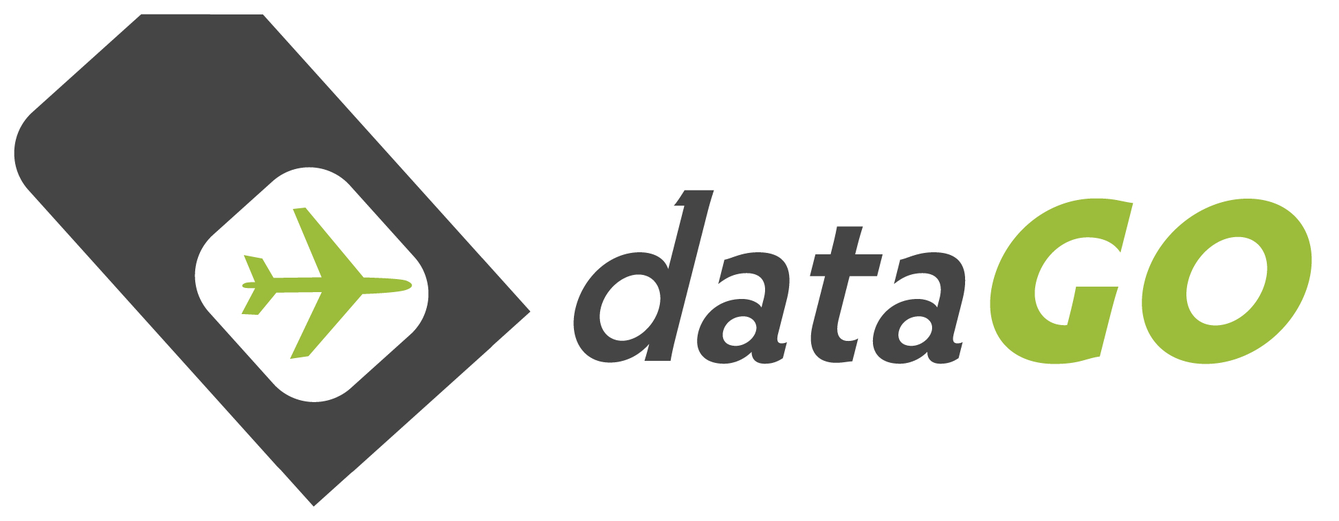3 UK Prepaid PAYG Phone SIM Activation Guide
Activation
You manually load up a blank SIM with credit, and use that credit to purchase and add-on (ie call/data pack) - 20 pound add-on will give 12GB of data (9GB that will roam in 'Feel at Home' countries, see full list here).
This can be done prior to leaving home in any feel at home country (ie Australia), so you can see it all working prior to departure.
Most people like to have a little extra credit balance for the odd call/sms to a non-UK number. These calls/sms aren't covered by the add-on, so having some balance credit for that can be handy.
ie buy blank SIM + 25 pound credit
-> receive SIM in mail and credit via email
-> add the credit via 3UK online portal and buy 20 pound add-on
-> leaves 5 pound left over for odd call/sms to non-uk number
-> can add more credit or buy another add-on for following month via credit PINs we sell here, and top-up via 3UK web portal here
IMPORTANT NOTE: If you add the credit (sits there as balance credit), and if you don't buy the 'Add-on', you will be charged at casual data roaming rates outside the UK - this will burn thru your credit.
=
An alternative data roaming product we would recommend is the dataGOroaming SIM here.
This is a higher quality product, with bigger/better network partners (giving better speed and coverage), and no restrictions on being able to tether/or hotspot. It is data only, so we recommend a range of VoIP based apps like Skype, WhatsApp, Facetime, iMessage, Viber and the like to cover your calling and messaging needs.
=
Activation: 3 UK Phone SIM - Overview
This first part covers a brief overview of the process along with important notes. The following detail below cover the steps in micro detail with screenshots.
The SIMs activate the moment you put the SIM in your phone.
If your SIM doesn't automatically activate/connect, follow the more detailed steps on the next page on how to push through the activation by registering it.
They are marked distinctly on the label of the brown envelope they are in, whether or not they are preloaded.
For the Blank 3UK Phone SIM, which has no credit/add-on preloaded
You have to put the SIM in your phone, login to the online portal, and then add some credit (as per steps below), and use some/all of this credit to purchase the add-on.
Your phone must be unlocked (it should connect to your local network).
Once your SIM is active, you may need to:
Step 1) Add credit
If you have our 3 UK Phone SIMs that are blank (ie no credit on them)
Use a top-up voucher/PIN that would have been emailed to you if you selected the ‘+ X pounds’ credit PIN option
AND
Step 2) Select an ‘add-on’ (don’t forget this 2nd step if you want the free data roaming in ‘Feel at Home’ countries ...you only get free data roaming if you have purchased the Add-on)
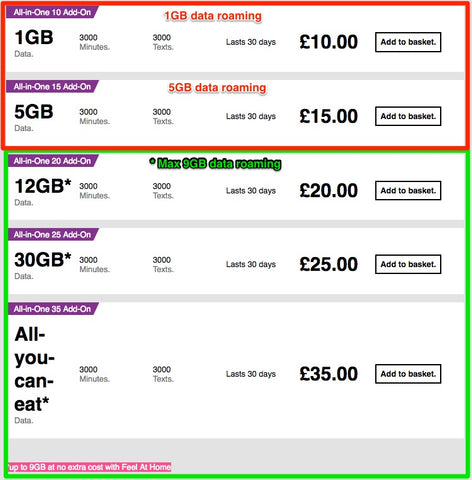
First go to the web top-up portal here
Enter your number (on the back of the SIM)

then click 'Top-up this number'
Then enter your 16 digit top-up PIN (that was sent via email)

Click 'Redeem voucher' and then click the green box to 'Buy Add-on'
Select Add-on you want ie you need to have added at least 10 pounds of credit to buy the 10 pound add-on, or you need to have added atleast 20 pounds of credit to buy the 20 pound Add-on:

Important Notes: Read these 4 points
1) You have 30 days to use the ‘Add-on’s included value (ie UK calls/SMS and data roaming) from the moment you select it. We recommend activating the SIM and selecting the add-on a few days before you depart.
2) Any left over credit/balance after you have selected add-on can be used for calls/SMS to international numbers (only UK numbers covered by add-on)
Eg. Most people select 25 pounds of PIN credits, which lets them buy the 20 pound add-on and have 5 pounds balance left over for international calls/sms
3) If you want more credit/PINs – buy anytime at:
(remember, non-UK credit cards not accepted by 3 UK portal)
4) If you have left over credit/balance on your account – watch out when roaming in non-Feel at Home countries, they will charge per MB for data use
=
Detailed 3UK Management portal
There is also a full management portal for monitoring your usage and you can also add credit, buy add-ons in this portal, but it requires registering your SIM, which requires verification you have the SIM ie they send you a SMS with a special code, and you need the SIM in your phone to receive this SMS to verify it is you registering.
Activating & registering your SIM:
- If the SIM doesn’t automatically activate and find the local network partner 1. Insert your SIM into your phone and switch it off/on
- 3UK will text you to let you know they have started activating your SIM. This should only take about 10-30 minutes but during busy periods it may take longer
3. Lots of people find that registering the SIM at the online portal will ‘push through’ an activation if it hasn’t already found your local network. You have to register online to add the credit and select an add-on, so;
Navigate to: three.co.uk/my3
> Click 'Register'
> Enter your 'Three number' and 'last six digits of your SIM'
NOTE: The other trouble-shooting tip is most times a phone will have ‘Automatic network selection’ on (found in Settings under > ‘Carrier’ > Automatic selection ‘On’). Some people have found switching this to ‘manual’ and selecting a partner carrier will force it to stay connected to the partner if your SIM/phone keeps switching, preventing you from connecting.
NOTE: If you are wanting to use the 'Feel at Home' roaming (ie outside of UK), make sure you enable roaming on your phone/tablet (Settings > Cellular > Data Roaming > On ...see more below)
Logging into portal:
The main way to do this is via the online portal
- Login online (either on mobile or desktop)
See video or screenshots below
Online Screenshots:
Head to: www.three.co.uk/My3Account/Register
Enter your phone number
Enter the last 6 digits of your SIM card
Enter the word on the screen
Online Screenshots:
Head to: https://www.three.co.uk/My3Account/Register
Enter your phone number
Enter the last 6 digits of your SIM card
Enter the word on the screen
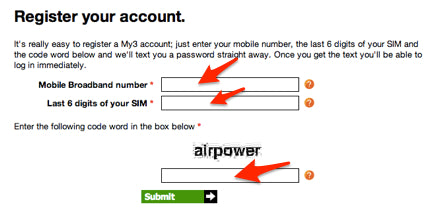

After entering these details a password should be sent to your phone
> Receive password (via SMS)
> Click Login (login with ph number and password)
> Then select 'Top-Up'
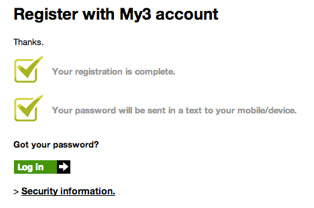

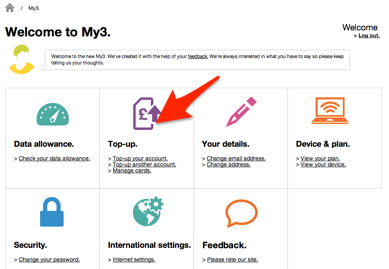
> Select 'Top-up by Voucher'
> Enter voucher number and 'Next'


> Click Confirm
> Click 'Buy Now'


> Click 'find my mobile'
> Select make


> Select model & Save
> Select continue
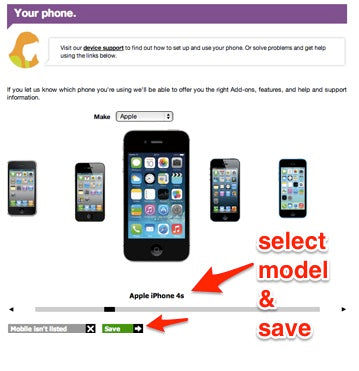

> Buy Now
> Get confirmation of purchase

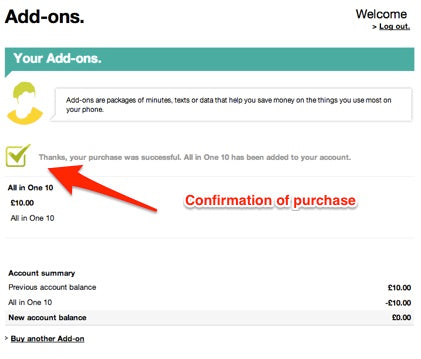
Turn on Roaming
Data Roaming must enabled on your device to use 'Feel at Home' roaming


Buying an Add-on.
You’ll be prompted to get an Add-on after you’ve topped up but you can get one at any time. It doesn’t cost extra to get an Add-on, you just use the top-up credit and choose the Add-on that will be most useful for you.
There are two ways of getting an Add-on:
- call 444 from your phone and select Buy an Add-on
- or you can go to your My3 account on your computer or Three phone and select the Add-on you'd like to buy.
Remember that a Pay As You Go Add-on can’t be cancelled once you’ve activated it and we can’t offer refunds for Add-ons that were bought by mistake.
FAQs
Check your balance & Add-on allowances.
If you're not sure when you'll need to top-up again, you can find out by checking your balance. Checking your balance will let you know how much credit you have in your account. If you're using an Add-on, you'll be able to find out how much of your allowance you have left and when the Add-on is due to expire.
Check your balance on your phone.
You can find out your remaining balance by visiting your My3 account for free from your phone:
- Open Planet 3 or type mobile.three.co.uk in your phone's browser
- Select My3 Account
- Select Check account balance
Check your balance on your computer.
You can also access your My3 account from your computer. You’ll need to register your My3 account if you haven’t already done so, then:
- Go to your My3 account
- Log in with your phone number and password
- You’ll be able to view your credit and see how many minutes or how much data you have left
You can also check your balance by calling 444 free from your Three phone and following the instructions.
Or you can download the Three App for iPhone or Android phone for instant access to your My3 account.
All-you-can-eat data on Pay As You Go.
If you want all-you-can-eat data on our current Pay As You Go tariff, you'll need to buy an All in One Add-on. It gives you all the internet use you need when you’re in the UK. With all-you-can-eat data you can use as much data as you want. This means you can use your smartphone as you like - so you can download apps, browse the web, look at maps and check your emails as often as you like without worrying about going over your data allowance.
You get all-you-can-eat data when you buy an All in One 15 or an All in One 25 Add-on. Our All in One Add-ons are a great way to get more minutes and texts than you’d get with a regular top-up.
How to top-up and buy an Add-on.
Check which Pay As You Go tariff you're on.
Tethering isn't included on Pay As You Go and TrafficSense™ applies to all our tariffs. Find out how we use TrafficSense™ to protect your experience.
Getting internet settings manually.
If we can’t send you your settings by text or through our online form, you’ll still be able to get them. You’ll just need to enter them manually. To find out where to put these settings, you’ll need to check your phone’s instruction manual.
iOS
Settings > Cellular > Cellular Data Network
Android
- Settings > Wireless & Networks > Mobile Networks > APN
- Tap "Menu" button and select "New APN"
Here are the settings you’ll need to enter:
Name: 3
APN: three.co.uk
Username: None
Password: None
MMSC: http://mms.um.three.co.uk:10021/mmsc
MMS proxy: 8799
APN type: Default
SMSC Address: +447782000800If your phone’s settings aren’t listed, you’ll need to check your phone’s user guide or the manufacturer’s website.