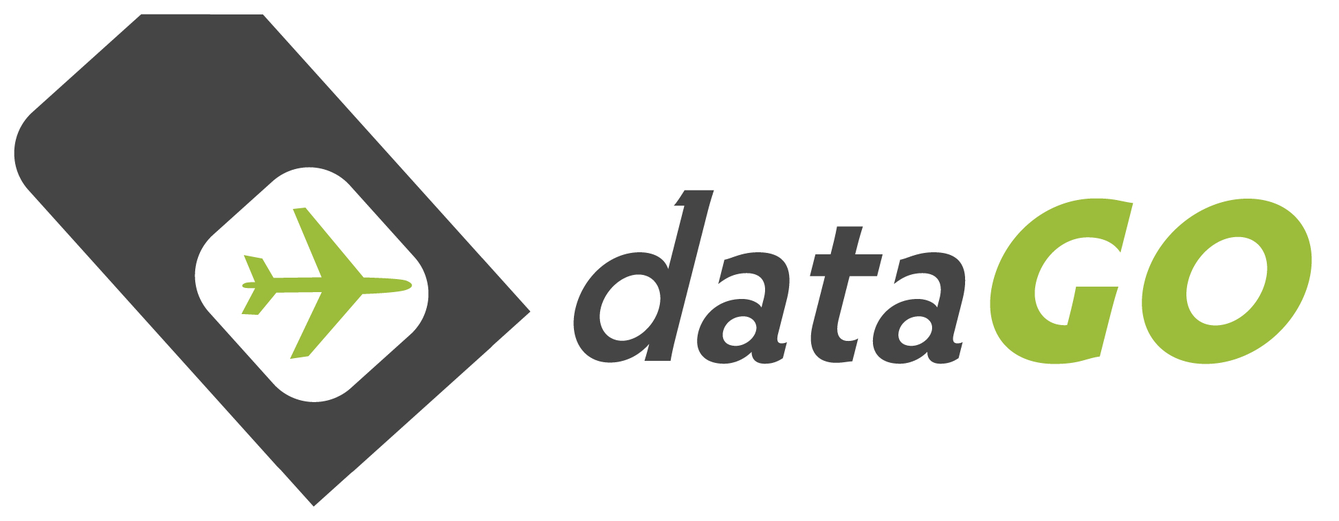dataGOroaming SIM Activation Guide
1. Quick checklist - Troubleshooting (SIM inserted in own device)
If you have any problems:
- Turn device off/on (this is good practice every time you enter a new country)
- Check for network signal (if no network signal for valid/activated SIM, your device is most likely ‘network locked’ see: www.datago.co/locked-phone-info )
- Check APN set to: fast.m2m
- Check mobile data: on
- Check automatic network selection: on
- Check data roaming: on
- Try turning 4G/LTE: off (just 3G on)
- Check SIM card is inserted properly
- Your data bundle isn’t empty or expired
- Your data bundle is valid in the country you are in
- Your device is connected to the local mobile network (not nearby WiFi signal)
2. Screenshots of activating, buying a bundle (step-by-step) and checking account settings.
These are micro detail screenshots we like to provide.
This is one of the most simple prepaid SIMs we have, it takes less than a few minutes to activate and buy a data bundle.
Please don't let this detail cloud the picture, it is here just to show every micro detail of the process.
1. Select 'Create Account'
2. Enter details of email and password you would like to set and your SIM ID (this in on the envelope or the last 13 digits of the long number on the back of the SIM, begging with 701 ..)

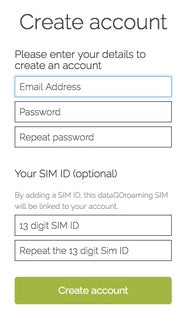
3. Select 'Go to My Account'
4. Select 'Activate / Buy a bundle'
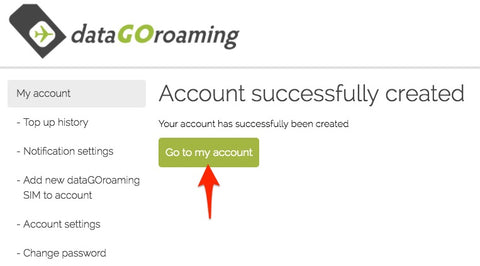

5. Select 'Use a credit/debit card'
6. Select a zone

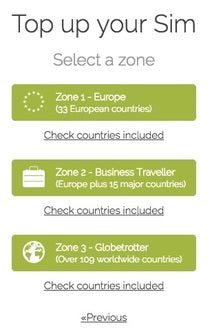
7. Select a bundle amount
8. Select a start date (note: day / month / year format )


9. Confirm your selections - you also need to tick the 'Agree to Terms and Conditions', but it is completely optional to select 'Auto-load' option
The auto option is just there for your convenience if you want it to load when the 30 days finishes or you use up the data. You can come back and select/change this later if you would like it. We recommend leaving it turned OFF/ not ticking this box as accidental top-ups are non-refundable.
10. Select your payment method


11. Enter you card details
12. Review and confirm your card details

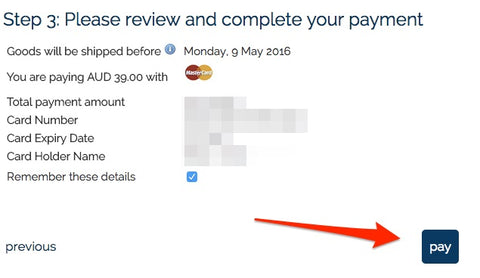
13. Confirmation screen showing process is done
14. Top-up history option in side menu shows Top-up history


15. Account settings allows you to set Time Zone
16. You can select the Time Zone you will be using the SIM in

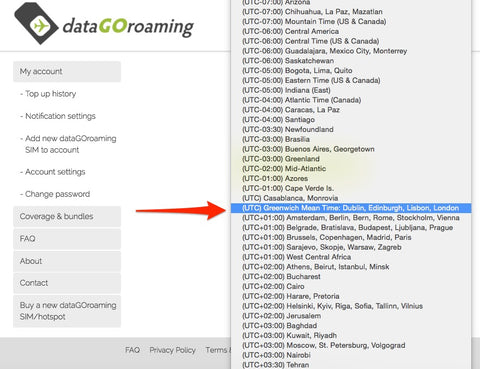
17. This is a confirmation email you will receive when you create your account
18. This is a confirmation email you will receive confirming the plan you selected

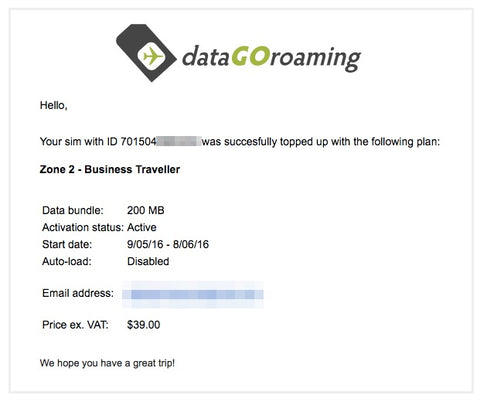
Now just insert the SIM and set the APN on the device you will be using it in.
3. Help guide for using the dataGOroaming Hotspot
Setting up – at home
- Important! Login and activate your data bundle (see above)
- Set the start date. Your data bundle will be valid for 30 days from that date
- Insert the SIM card and the battery (see diagram)
- Charge you hotspot with the USB charger
Please Note: You can connect your devices anytime, but your hotspot won’t access the internet if your start date is in the future – or if you are outside the data bundle zone.
Using your hotspot
- Turn off data roaming on the devices you are connecting to your hotspot (to make sure they don’t access the internet on their own, which could be slow and very expensive).
- Hold down the power button to turn your hotspot on.
- Its screen displays your hotspots WiFi network name (SSID) and password (KEY)*.
- Using these details, connect up to 10 devices to your hotspot network (as you would connect to any other WiFi network).
*press ‘WPS’ to show different display options
Monitoring usage & topping up
- Login to your dataGOroaming account at www.dataGOroaming.com
Your login is your email you used on activation - Check how much data & time you have left.
- Select ‘Top-Up’, then ‘Buy a new data bundle’ if you need more data
- Select ‘Top-up’, then ‘Enable auto-load’ to buy & load a new data bundle automatically when you use all your data – or you bundle expires after 30 days*
*Note; this means every 30 days it will renew – you need to switch it off if you don’t won’t this happening after you trip finishes.
Tip: Make sure you top up while you still have access to the internet! We will send you a notification email when you’re down to 30% of your data (or your bundle has just 2 days left).
Troubleshooting & help for hotspot
If you have any problems, turn your hotspot of and remove the battery for 2 seconds. Turn it on, wait 30 seconds – and connect your devices. If that doesn’t work, check that:
- Your hotspot is charged
- Its SIM card is inserted properly
- Your data bundle isn’t empty or expired
- Your data bundle is valid in the country you are in
- Your devices are connected to your hotspot (not another WiFi network).
4. FAQs and detailed questions
The dataGOroamign is a data only SIM card that provides simple, cheap, data roaming around the world.
How much does it cost?
$9 and free shipping worldwide.
Which SIM card sizes does dataGO offer
All dataGOroaming SIMs are TRIO SIMs, so will pop out to any SIM size required: Mini, Micro or Nano
How do I set-up my iPad / iPhone?
1) Activate SIM
2) Insert SIM
3) Switch 'Data roaming' on.
4) On your iPad select: 'Settings' > 'General' > 'Network' OR ‘Cellular’ > 'Data Roaming' - ‘ON’
You need to manually configure your iPad with the correct APN settings.
On your iPad select 'Settings' > 'General' > 'Network' OR ‘Cellular’ > 'Mobile data network' OR ‘Cellular Data Network’
APN: fast.m2m
Username (leave empty)
Password (leave empty)
NB: These last two lines should remain empty.
What are the APN settings?
The APN settings for your dataGOroaming SIM card are:
APN: fast.m2m
Username (leave empty)
Password (leave empty)
These last two lines should remain empty.
Please check your device manual where and how to insert the correct APN settings. If it doesn’t work immediately, turn the device on/off and it should connect.
Can I use the Tethering /Personal Hotspot on my iPhone / iPad - - with this dataGOroaming SIM?
Yes, no problem. To get this operational please go to 'Settings / Mobile network / Mobile data network' and scroll down.
Please adjust the APN of the 'Internet-tethering' settings to the APN:
APN: fast.m2m
Username:
Password:
Not working yet, please reboot after you have changed these settings.
How do I activate my dataGOroaming SIM?
- Before you can use your SIM card, you need to go online and activate it: www.datagoroaming.com
- Enter the 19 digit number from the back of the SIM card and click ‘Activate’
- Create and verify your account
- Remove the normal or micro-SIM card from the card and place it in an unlocked 3G-enabled tablet, smartphone, or hotspot.
Please see here for SIM sizes and SIM removal info
How can I change my password?
1) Login to your account
2) Click on ‘My account information’
3) Change password
I’ve lost my password or username?
Go to www.datagoroaming.com and click ‘My Account’
Then click ‘Forgotten your password?’ …for your username, try the email you registered with. If that doesn’t work, send us an email.
Where can I find a summary of my usage?
Login to your account.
Select ‘My Usage’ from the left menu
How is the cost of data calculated?
The rates are rounded to the nearest 1KB, and calculated in totals of MB.
What do I do if my SIM is lost or stolen?
You should immediately contact us and request your SIM card to be blocked so no further usage can occur. We can also email through instructions on how to get a replacement SIM.
Does the dataGOroaming SIM support calling or SMS?
No, this is a data only SIM, so it doesn’t support SMS or calling.
Some popular options for this functionality is to use ‘WhatsApp’ or iMessage for texting, and Viber or Skype for calls- these apps use data, check out more information here to be aware of the usage rates for data.
How long does it take to receive my SIM?
Please see our shipping information here.
I am getting a message ‘there is no data remaining on your current plan’ How can I resolve this?
Sometimes your iPad resets the APN settings (particularly when you turn it on/off), meaning the APN settings are erased – please reset the APN settings.
Can I use Blackberry Internet Services (BIS) with this SIM?
Unfortunately not directly in a Blackberry device. The is due to BIS requiring a different APN to what the SIM needs.
A solution to this is using the SIM in a hotspot device for a WiFi internet signal, maintaining the same settings in you Blackberry.