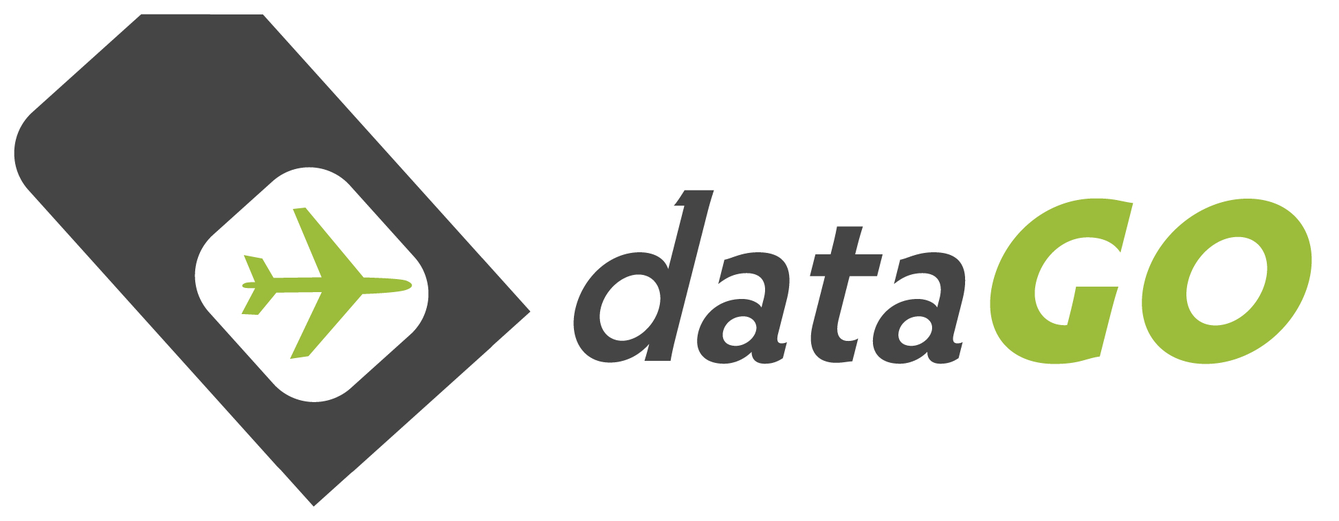3 UK Prepaid PAYG Data SIM Activation Guide
Activation:
The SIMs activate the moment you put the SIM in your phone.
Your phone must be unlocked (it should connect to your local network).
If your SIM doesn't automatically activate follow these steps:
Select 'Top-Up' and add a data allowance using a voucher
There are four data allowances:
http://store.three.co.uk/Mobile_Broadband/Plans/Pay_As_You_Go
There are two main ways to do this:
- Call 444
& follow very simple prompts to:
- Top-up: enter your 16 digit top-up number
- Select an add-on/data amount
OR
- Login online (either on mobile or desktop)
See video or screenshots below
IMPORTANT NOTE: If you are wanting to use the 'Feel at Home' roaming (ie outside of UK), make sure you enable roaming on your phone/tablet (Settings > Cellular > Data Roaming > On ...see more below)
Video:
Your phone must be unlocked (it should connect to your local network).
If your SIM doesn't automatically activate follow these steps:
- Insert your SIM into your phone and switch it on
- 3 will text you to let you know they have started activating your SIM. Make sure you keep your phone switched on while they connect you to the Three network. This should only take about 30 minutes but during busy periods it may take longer
- They’ll send you a second text telling you to turn your phone off and on again
- Your SIM will be activated when you restart your phone. They’ll confirm this with another text
- If you still haven't received any notification/connection, put the SIM in a phone or 3G iPad connect to a WiFi signal. Navigate to three.co.uk/my3 > Click 'Register' > Enter your 'Three number' and 'last six digits of your SIM'
Select 'Top-Up' and add a data allowance using a voucher
There are four data allowances:
- 1GB = £10.49
- 3GB = £20.49
- 12GB = £70.49
http://store.three.co.uk/Mobile_Broadband/Plans/Pay_As_You_Go
There are two main ways to do this:
- Call 444
& follow very simple prompts to:
- Top-up: enter your 16 digit top-up number
- Select an add-on/data amount
OR
- Login online (either on mobile or desktop)
See video or screenshots below
IMPORTANT NOTE: If you are wanting to use the 'Feel at Home' roaming (ie outside of UK), make sure you enable roaming on your phone/tablet (Settings > Cellular > Data Roaming > On ...see more below)
Video:
Online Screenshots:
Head to: https://www.three.co.uk/My3Account/Register
> Enter your phone number
> Enter the last 6 digits of your SIM card
> Enter the word on the screen
Head to: https://www.three.co.uk/My3Account/Register
> Enter your phone number
> Enter the last 6 digits of your SIM card
> Enter the word on the screen


After entering these details a password should be sent to your phone
If you are doing this off an iPad, you won't get a password, but should be able to Navigate to mobile.three.co.uk (see more detail below)
> Receive password (via SMS)
> Click Login (login with ph number and password)
> Then select 'Top-Up'
If you are doing this off an iPad, you won't get a password, but should be able to Navigate to mobile.three.co.uk (see more detail below)
> Receive password (via SMS)
> Click Login (login with ph number and password)
> Then select 'Top-Up'



> Select Amount/or Add-on from drop down
> Select 'Voucher'
> Select 'Voucher'


> Enter voucher number
> Confirm 'Next'
> Confirm 'Next'


Turn on Roaming
Data Roaming must enabled on your device to use 'Feel at Home' roaming
Data Roaming must enabled on your device to use 'Feel at Home' roaming

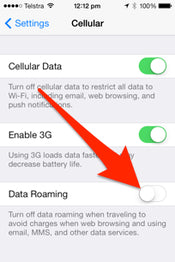
FAQs:
Check your balance & Add-on allowances.
If you're not sure when you'll need to top-up again, you can find out by checking your balance. Checking your balance will let you know how much credit you have in your account. If you're using an Add-on, you'll be able to find out how much of your allowance you have left and when the Add-on is due to expire.
Check your balance on your phone.
You can find out your remaining balance by visiting your My3 account for free from your phone:
You can also access your My3 account from your computer. You’ll need to register your My3 account if you haven’t already done so, then:
Or you can download the Three App for iPhone or Android phone for instant access to your My3 account.
Getting internet settings manually.
If we can’t send you your settings by text or through our online form, you’ll still be able to get them. You’ll just need to enter them manually. To find out where to put these settings, you’ll need to check your phone’s instruction manual.
For an iPad:
For Android:
Here are the settings you’ll need to enter:
Name: 3
APN: 3internet
Username: None (ie leave blank)
Password: None (i.e. leave blank)
or if that doesn't work try:
Name: 3
APN: three.co.uk
Username: None
Password: None
MMSC: http://mms.um.three.co.uk:10021/mmsc
MMS proxy: 8799
APN type: Default
SMSC Address: +447782000800
If your phone’s settings aren’t listed, you’ll need to check your phone’s user guide or the manufacturer’s website.
The password I was sent doesn’t work.
The password we've sent you is made up of uppercase and lowercase letters and numbers. You’ll need to put the exact same combination in as your password. You also won’t be able to copy-and-paste it, so make sure you type it in carefully.
Don’t forget, if you visit My3 on your device at three.co.uk/my3 or using the 3 App, you’ll be logged in automatically, so you won’t have to type your password in every time.
I can’t see the login section of the page.
Sometimes information stored by your browser called cookies can prevent our secure login from showing properly. You can fix this by accessing My3 in your browser’s private mode:
I have an iPad and can’t log in.
Unfortunately, 3 can’t send texts to your iPad. This means that they can’t send you a My3 password.
If you visit three.co.uk/my3 on your iPad, you’ll still be able to do things like check your balance, see your bills and buy Add-ons. But you won't be able to change your address, marketing preferences or EU data roaming limits as these settings are password-protected.
If you're asked to enter a password at any time, give us a call on 0843 373 0500 or 500 (free) from a Three phone* and we'll change these settings for you.
*Calls charged at 5.1p per min from a BT landline, other networks may vary.
I can’t find the password text message on a MiFi or dongle.
Using a MiFi.
If you’re using a MiFi, you can find your text messages by following these steps:
If your dongle brings up a dashboard when you plug it in:
I can’t find my phone or device number.
If you need to find your Mobile Broadband device number, pick your device type and follow the steps below.
MiFi or dongle.
If you’re using a MiFi, just connect your computer to your MiFi’s network, and then go tohttp://3.home in your browser. You’ll see your Mobile Broadband number on the top-left of the screen.
If you’re using a dongle, plug it into your computer.
Android tablet.
To find your Mobile Broadband number on an Android tablet:
Windows tablet.
To find your Mobile Broadband number on a Windows tablet:
If you're not sure when you'll need to top-up again, you can find out by checking your balance. Checking your balance will let you know how much credit you have in your account. If you're using an Add-on, you'll be able to find out how much of your allowance you have left and when the Add-on is due to expire.
Check your balance on your phone.
You can find out your remaining balance by visiting your My3 account for free from your phone:
- Open Planet 3 or type mobile.three.co.uk in your phone's browser
- Select My3 Account
- Select Check account balance
You can also access your My3 account from your computer. You’ll need to register your My3 account if you haven’t already done so, then:
- Go to your My3 account
- Log in with your phone number and password
- You’ll be able to view your credit and see how many minutes or how much data you have left
Or you can download the Three App for iPhone or Android phone for instant access to your My3 account.
Getting internet settings manually.
If we can’t send you your settings by text or through our online form, you’ll still be able to get them. You’ll just need to enter them manually. To find out where to put these settings, you’ll need to check your phone’s instruction manual.
For an iPad:
- Settings > Cellular Data > APN Settings > Enter the APN info:
For Android:
- Settings > Wireless & Networks > Mobile Networks > APN
- Tap "Menu" button and select "New APN"
- Enter the APN info:
Here are the settings you’ll need to enter:
Name: 3
APN: 3internet
Username: None (ie leave blank)
Password: None (i.e. leave blank)
or if that doesn't work try:
Name: 3
APN: three.co.uk
Username: None
Password: None
MMSC: http://mms.um.three.co.uk:10021/mmsc
MMS proxy: 8799
APN type: Default
SMSC Address: +447782000800
If your phone’s settings aren’t listed, you’ll need to check your phone’s user guide or the manufacturer’s website.
The password I was sent doesn’t work.
The password we've sent you is made up of uppercase and lowercase letters and numbers. You’ll need to put the exact same combination in as your password. You also won’t be able to copy-and-paste it, so make sure you type it in carefully.
Don’t forget, if you visit My3 on your device at three.co.uk/my3 or using the 3 App, you’ll be logged in automatically, so you won’t have to type your password in every time.
I can’t see the login section of the page.
Sometimes information stored by your browser called cookies can prevent our secure login from showing properly. You can fix this by accessing My3 in your browser’s private mode:
- In recent versions of Internet Explorer, press Ctrl+Shift+P.
- In Firefox 4 and above, press Ctrl+Shift+P. Or click on the orange Firefox button on the top left, then click Start Private Browsing.
- In Google Chrome, press Ctrl+Shift+N. Or go to the top right of your browser and click the button with either the spanner or the three horizontal lines on, then select New incognito window.
I have an iPad and can’t log in.
Unfortunately, 3 can’t send texts to your iPad. This means that they can’t send you a My3 password.
If you visit three.co.uk/my3 on your iPad, you’ll still be able to do things like check your balance, see your bills and buy Add-ons. But you won't be able to change your address, marketing preferences or EU data roaming limits as these settings are password-protected.
If you're asked to enter a password at any time, give us a call on 0843 373 0500 or 500 (free) from a Three phone* and we'll change these settings for you.
*Calls charged at 5.1p per min from a BT landline, other networks may vary.
I can’t find the password text message on a MiFi or dongle.
Using a MiFi.
If you’re using a MiFi, you can find your text messages by following these steps:
- Connect your computer to your MiFi’s network
- Go to http://3.home in your browser. This is your Mobile Broadband dashboard
- Click on Go to inbox.
If your dongle brings up a dashboard when you plug it in:
- Plug your dongle into your computer
- When it says ‘Ready to connect’, click Connect
- Once it’s connected, click Texts.
- Plug your dongle into your computer
- Go to http://3.home in your browser. This is your Mobile Broadband dashboard
- Click on Go to inbox.
I can’t find my phone or device number.
If you need to find your Mobile Broadband device number, pick your device type and follow the steps below.
MiFi or dongle.
If you’re using a MiFi, just connect your computer to your MiFi’s network, and then go tohttp://3.home in your browser. You’ll see your Mobile Broadband number on the top-left of the screen.
If you’re using a dongle, plug it into your computer.
- If a dashboard comes up, click the My3 account tab at the top. You’ll find your number at the bottom.
- If a dashboard doesn’t come up, go to http://3.home in your browser. You’ll see your Mobile Broadband number on the top-left of the screen.
Android tablet.
To find your Mobile Broadband number on an Android tablet:
- From the Applications screen, tap Settings
- Tap About tablet or About device
- Tap Status or Phone identity
- You’ll see your Mobile Broadband number listed under MDN or Phone number.
Windows tablet.
To find your Mobile Broadband number on a Windows tablet:
- From the homescreen, swipe inward from the right edge to open the menu. Tap Settings
- Tap Change PC settings
- Tap Wireless
- Tap on the 3
- You'll see your number listed next to Mobile number.